Detail Notes
A detail note in Creo Object
TOOLKIT C++ is represented by the interface pfcDetailNoteItem. It is a child of the pfcDetail interface.
The interface pfcDetailNoteInstructions contains specific information that describes a detail note.
The interface pfcDetailNoteInstructions and all the methods under this interface are deprecated.
Instructions
Methods Introduced:
| |
| |
| |
| |
| |
| |
| |
| |
| |
| |
| |
| |
| |
| |
| |
| |
| |
| |
| |
The method pfcDetailNoteInstructions::Create creates a data object that describes how a detail note item should be constructed when passed to the methods pfcDetailItemOwner::CreateDetailItem, pfcDetailSymbolDefItem::CreateDetailItem, or pfcDetailNoteItem::Modify. The parameter inTextLines specifies the sequence of text line data objects that describe the contents of the note.
Note
Changes to the values of a pfcDetailNoteInstructions object do not take effect until that instructions object is used to modify the note using pfcDetailNoteItem::Modify.
For creating a detail note item, the method pfcDetailItemOwner::CreateDetailItem is deprecated, as it uses the deprecated interface pfcDetailNoteInstructions. Use the methods pfcDetailItemOwner::CreateFreeNote, pfcDetailItemOwner::CreateOffsetNote, pfcDetailItemOwner::CreateOnItemNote, or pfcDetailItemOwner::CreateLeaderNote instead.
The method pfcDetailNoteInstructions::GetTextLines returns the description of text line contents in the note.
The method pfcDetailNoteInstructions::SetTextLines sets the description of the text line contents in the note.
The method pfcDetailNoteInstructions::GetIsDisplayed returns a boolean indicating if the note is currently displayed.
The method pfcDetailNoteInstructions::SetIsDisplayed sets the display flag for the note.
The method pfcDetailNoteInstructions::GetIsReadOnly determines whether the note can be edited by the user, while the method pfcDetailNoteInstructions::SetIsReadOnly toggles the read only status of the note.
The method pfcDetailNoteInstructions::GetIsMirrored determines whether the note is mirrored, while the method pfcDetailNoteInstructions::SetIsMirrored toggles the mirrored status of the note.
The method pfcDetailNoteInstructions::GetHorizontal returns the value of the horizontal justification of the note, while the method pfcDetailNoteInstructions::SetHorizontal sets the value of the horizontal justification of the note.
The method pfcDetailNoteInstructions::GetVertical returns the value of the vertical justification of the note, while the method pfcDetailNoteInstructions::SetVertical sets the value of the vertical justification of the note.
The method pfcDetailNoteInstructions::GetColor returns the color of the detail note item. The method returns a null value to represent the default drawing color.
Use the method pfcDetailNoteInstructions::SetColor to set the color of the detail note item. Pass null to use the default drawing color.
The method pfcDetailNoteInstructions::GetLeader returns the locations of the detail note item and information about the leaders.
The method pfcDetailNoteInstructions::SetLeader sets the values of the location of the detail note item and the locations where the leaders are attached to the drawing.
The method pfcDetailNoteInstructions::GetTextAngle returns the value of the angle of the text used in the note. The method returns a null value if the angle is 0.0.
The method pfcDetailNoteInstructions::SetTextAngle sets the value of the angle of the text used in the note. Pass null to use the angle 0.0.
Detail Notes Information
Methods Introduced:
The method pfcDetailNoteItem::GetInstructions returns an instructions data object that describes how to construct the detail note item. This method takes a ProBoolean argument, GiveParametersAsNames, which determines whether symbolic representations of parameters and drawing properties in the note text should be displayed,
or the actual text seen by the user should be displayed.
Note
Creo does not resolve and replace symbolic callouts for notes which are not displayed. Therefore, if the note is not displayed
or is hidden in a layer, the text retrieved may contain symbolic callouts, even when GiveParametersAsNames is false.
The method pfcDetailNoteItem::GetSymbolDef returns the symbol definition that contains the note. The method returns a null value if the note is not a part of a symbol
definition.
The method pfcDetailNoteItem::GetLineEnvelope determines the screen coordinates of the envelope around the detail note. This envelope is defined by four points. The following
figure illustrates how the point order is determined.
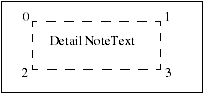
The ordering of the points is maintained even if the notes are mirrored or are at an angle.
The method pfcDetailNoteItem::GetModelReference returns the model referenced by the parameterized text in a note. The model is referenced based on the line number and the
text index where the parameterized text appears.
Details Notes Operations
Methods Introduced:
The method pfcDetailNoteItem::Draw temporarily draws a detail note item, so that it is removed during the next draft regeneration.
The method pfcDetailNoteItem::Show displays the note item, such that it is repainted during the next draft regeneration.
The method pfcDetailNoteItem::Erase undraws a detail note item temporarily, so that it is redrawn during the next draft regeneration.
The method pfcDetailNoteItem::Remove undraws a detail note item permanently, so that it is not redrawn during the next draft regeneration.
The method pfcDetailNoteItem::KeepArrowTypeAsIs allows you to keep arrow type of the leader note as it is, after a note is modified. You must call this method before the
method pfcDetailNoteItem::Modify is called.
The method pfcDetailNoteItem::Modify modifies the definition of an existing detail note item based on the instructions object that describes the new detail note
item.