Structure of Assemblies and Assembly Objects
The object pfcAssembly is an instance of pfcSolid. The pfcAssembly object can therefore be used as input to any of the pfcSolid and pfcModel methods applicable to assemblies. However assemblies do not contain solid geometry items. The only geometry in the assembly
is datums (points, planes, axes, coordinate systems, curves, and surfaces). Therefore solid assembly features such as holes
and slots will not contain active surfaces or edges in the assembly model.
The solid geometry of an assembly is contained in its components. A component is a feature of type pfcComponentFeat, which is a reference to a part or another assembly, and a set of parametric constraints for determining its geometrical
location within the parent assembly.
Assembly features that are solid, such as holes and slots, and therefore affect the solid geometry of parts in the assembly
hierarchy, do not themselves contain the geometry items that describe those modifications. These items are always contained
in the parts whose geometry is modified, within local features created for that purpose.
The important Creo Object
TOOLKIT C++ methods for assemblies are those that operate on the components of an assembly. The object pfcComponentFeat, which is an instance of pfcFeature is defined for that purpose. Each assembly component is treated as a variety of feature, and the integer identifier of the
component is also the feature identifier.
An assembly can contain a hierarchy of assemblies and parts at many levels, in which some assemblies and parts may appear
more than once. To identify the role of any database item in the context of the root assembly, it is not sufficient to have
the integer identifier of the item and the handle to its owning part or assembly, as would be provided by its pfcFeature description.
It is also necessary to give the full path of the assembly-component references down from the root assembly to the part or
assembly that owns the database item. This is the purpose of the object pfcComponentPath, which is used as the input to Creo Object
TOOLKIT C++ assembly methods.
The following figure shows an assembly hierarchy with two examples of the contents of a pfcComponentPath object.
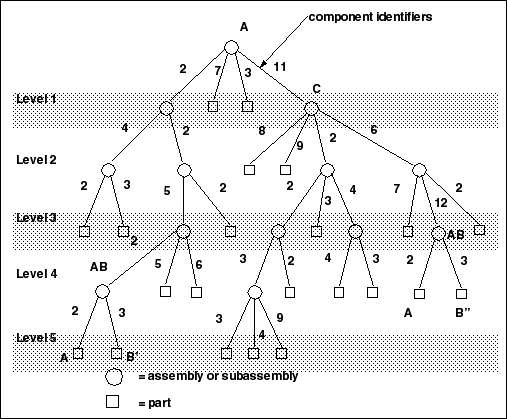
In the assembly shown in the figure, sub-assembly C is component identifier 11 within assembly A, Part B is component identifier
3 within assembly AB, and so on. The sub-assembly AB occurs twice. To refer to the two occurrences of part B, use the following:
(?)Component B’ Component B" ComponentIds->get(0) will return 2 ComponentIds->get(1) will return 11 ComponentIds->get(1) will return 2 ComponentIds->get(2) will return 6 ComponentIds->get(2) will return 5 ComponentIds->get(3) will return 12 ComponentIds->get(3) will return 2 ComponentIds->get(4) will return 3 ComponentIds->get(4) will return 3
The object pfcComponentPath is one of the main portions of the pfcSelection object.
Assembly Components
Methods Introduced:
| |
| |
| |
| |
| |
| |
| |
| |
| |
| |
| |
| |
| |
| |
| |
| |
The method pfcComponentFeat::GetIsBulkitem identifies whether an assembly component is a bulk item. A bulk item is a non-geometric assembly feature that should appear
in an assembly bill of materials.
The method pfcComponentFeat::GetIsSubstitute returns a true value if the component is substituted, else it returns a false. When you substitute a component in a simplified
representation, you temporarily exclude the substituted component and superimpose the substituting component in its place.
The method pfcComponentFeat::GetCompType returns the type of the assembly component.
The method pfcComponentFeat::SetCompType enables you to set the type of the assembly component. The component type identifies the purpose of the component in a manufacturing
assembly.
The method pfcComponentFeat::GetModelDescr returns the model descriptor of the component part or sub-assembly.
Note
The method pfcComponentFeat::GetModelDescr throws an exception pfcXtoolkitCantOpen if called on an assembly component whose immediate generic is not in session. Handle this exception and typecast the assembly
component as pfcSolid, which in turn can be typecast as pfcFamilyMember, and use the method pfcFamilyMember::GetImmediateGenericInfo to get the model descriptor of the immediate generic model.
If you wish to switch to the pre-Wildfire 4.0 mode, set the configuration option retrieve_instance_dependencies to instance_and_generic_deps.
The method pfcComponentFeat::GetIsPlaced determines whether the component is placed.
The method pfcComponentFeat::SetIsPlaced forces the component to be considered placed. The value of this parameter is important in assembly Bill of Materials.
Note
Once a component is constrained or packaged, it cannot be made unplaced again.
A component of an assembly that is either partially constrained or unconstrained is known as a packaged component. Use the
method pfcComponentFeat::GetIsPackaged to determine if the specified component is packaged.
The method pfcComponentFeat::GetIsUnderconstrained determines if the specified component is underconstrained, that is, it possesses some constraints but is not fully constrained.
The method pfcComponentFeat::GetIsFrozen determines if the specified component is frozen. The frozen component behaves similar to the packaged component and does
not follow the constraints that you specify.
The method pfcComponentFeat::GetPosition retrieves the component’s initial position before constraints and movements have been applied. If the component is packaged
this position is the same as the constraint’s actual position. This method modifies the assembly component data but does not
regenerate the assembly component. To regenerate the component, use the method pfcComponentFeat::Regenerate.
The method pfcComponentFeat::CopyTemplateContents copies the template model into the model of the specified component.
The method pfcComponentFeat::CreateReplaceOp creates a replacement operation used to swap a component automatically with a related component. The replacement operation
can be used as an argument to pfcSolid::ExecuteFeatureOps.
The method wfcWComponentFeat::MakeUniqueSubAssembly creates a unique instance of the sub-assembly by specifying the path to the sub-assembly. Use the method wfcWComponentFeat::RemoveUniqueSubAssembly to remove the instance of the sub-assembly.
Use the method wfcWComponentFeat::IsUnplaced checks if the specified component is unplaced. Unplaced components belong to an assembly without being assembled or packaged.
If the method returns true, the component is unplaced.
Regenerating an Assembly Component
Method Introduced:
The method pfcComponentFeat::Regenerate regenerates an assembly component. The method regenerates the assembly component just as in an interactive Creo session.
Creating a Component Path
Methods Introduced
The method pfcCreateComponentPath returns a component path object, given the Assembly model and the integer id path to the desired component.
Component Path Information
Methods Introduced:
| |
| |
| |
| |
| |
| |
| |
| |
| |
| |
| |
| |
The method pfcComponentPath::GetRoot returns the assembly at the head of the component path object.
The method pfcComponentPath::SetRoot setsthe assembly at the head of the component path object as the root assembly.
The method pfcComponentPath::GetComponentIds returns the sequence of ids which is the path to the particular component.
The method pfcComponentPath::SetComponentIds sets the path from the root assembly to the component through various subassemblies containing this component.
The method pfcComponentPath::GetLeaf returns the solid model at the end of the component path.
The method pfcComponentPath::GetTransform returns the coordinate system transformation between the assembly and the particular component. It has an option to provide
the transformation from bottom to top, or from top to bottom. This method describes the current position and the orientation
of the assembly component in the root assembly.
The method pfcComponentPath::SetTransform applies a temporary transformation to the assembly component, similar to the transformation that takes place in an exploded
state. The transformation will only be applied if the assembly is using DynamicPositioning.
The method pfcComponentPath::GetIsVisible identifies if a particular component is visible in any simplified representation.
The methods wfcSubstituteComponent::GetSubCompPath and wfcSubstituteComponent::GetSubCompFeat return the component path and handle to the component feature of the substituted component.
The method wfcWComponentPath::GetSubstituteComponent returns the component path and handle to the substituted component, when the replacing component is a simplified representation.
The method wfcWComponentPath::GetSubstitutionType returns the substitution type of the simplified representation using the enumerated type wfcSubstitutionType:
| • | wfcSUBSTITUTE_NONE—Specifies that no substitution type has been defined. |
| • | wfcSUBSTITUTE_INTERCHG—Specifies that the component is substituted with an interchange assembly component or a family table. |
| • | wfcSUBSTITUTE_PRT_REP—Specifies that the part is substituted with a simplified representation. |
| • | wfcSUBSTITUTE_ASM_REP—Specifies that the assembly is substituted with a simplified representation. |
| • | wfcSUBSTITUTE_ENVELOPE—Specifies that the assembly is substituted with an envelope. |
| • | wfcSubstitutionType_nil—NULL value. |
Displayed Entities
Methods Introduced:
| |
| |
| |
| |
The methods in this section return the list of entities, that is, points, coordinate systems, datum curves, and quilts that
are currently displayed in an assembly.